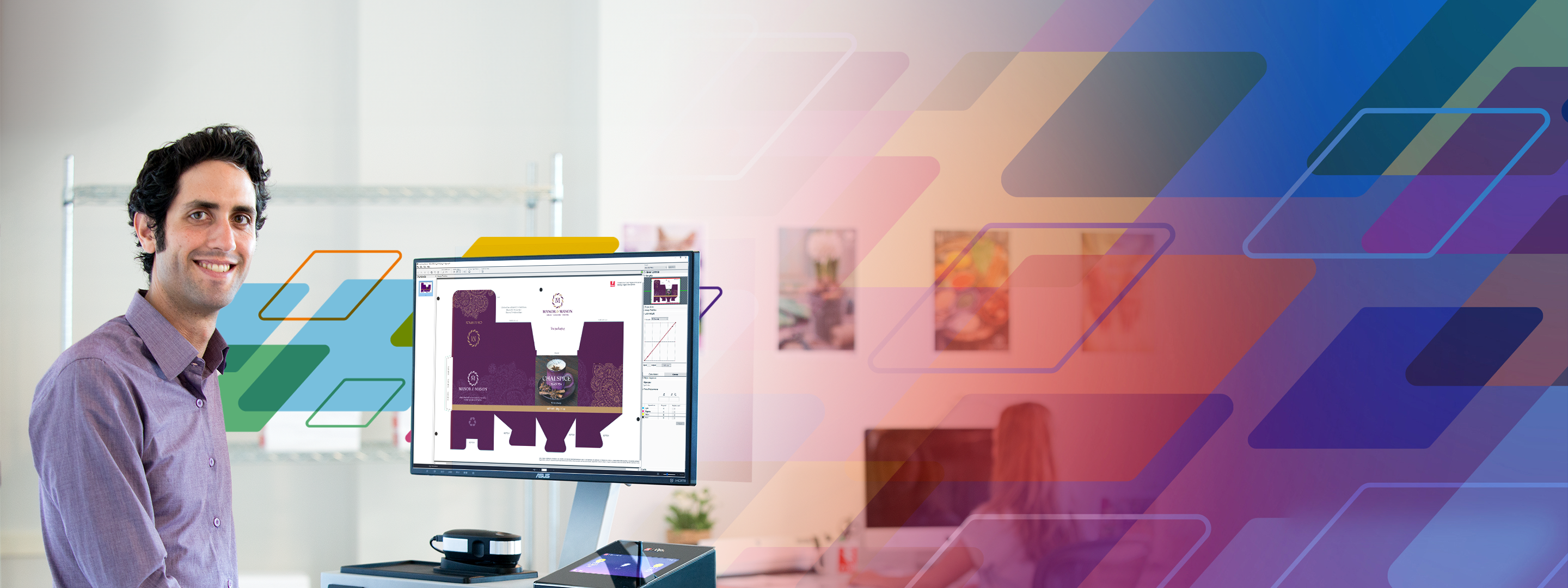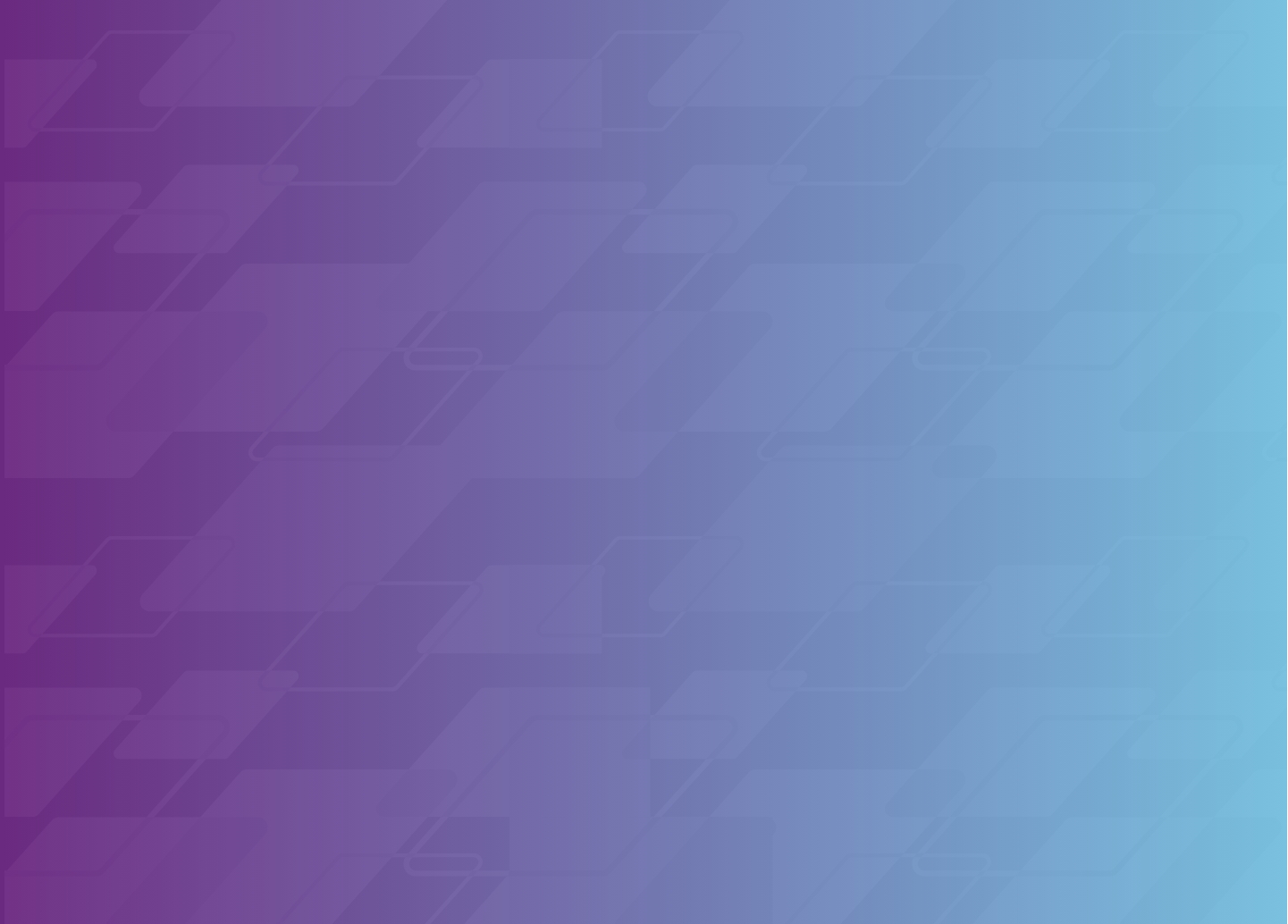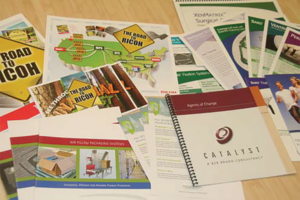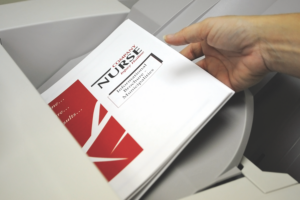Quick Access
Fiery Command WorkStation
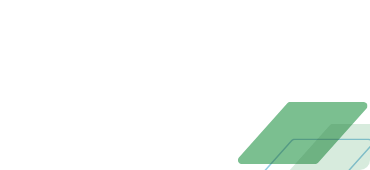
Download Center
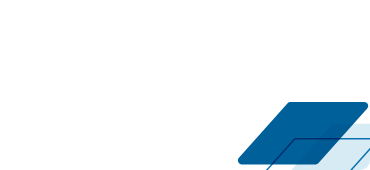
Fiery Learning
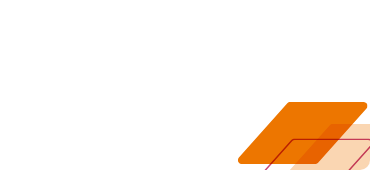
Fiery Communities
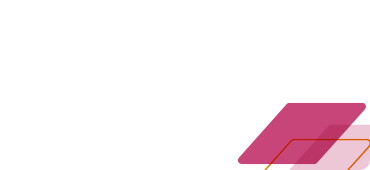
Free Trials
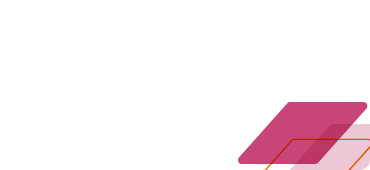
How to Buy
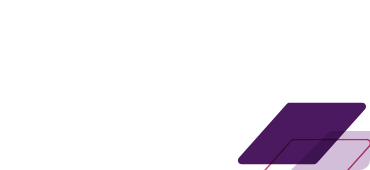
Our Partners
Fiery partners with major printer OEMs to build DFEs specifically tuned to each brand and model. We also offer an extensive network of qualified dealers and distributors to support your printing and workflow needs.

Free Trials
Need help choosing the right Fiery software solutions for your print room?
We offer free trials to help make the process easier. Discover the Fiery difference and improve productivity today!
Fiery Command WorkStation
Fiery Command WorkStation
Fiery® Command WorkStation®, the most popular print management software in print production environments, serves as the central hub for managing multiple printers and print jobs within an organization across brands, locations, and printer types.

Fiery Learning
Fiery Learning
Discover a world of learning and growth through our comprehensive Fiery Learning and Professional Services, designed to empower you and your team for success.
- 24/7 On-Demand Learning: Interactive videos, courses, and skill-building modules – all free, anytime, anywhere.
- Fiery Certifications: Elevate your career with Fiery’s professional and expert certifications. Stay one step ahead of the competition.
- Expert Professional Services: Expert guidance, onsite or remote, for project success from our industry professionals.

Fiery Journey: From Challenge to Success
Subscribe to Our World of Fiery Newsletter
Enter your email to receive updates on our latest product innovations, useful resources and events.
Have a Fiery Question?
Our team of experts is here to listen and help address your needs.
Connect with us today.